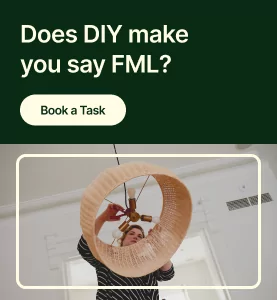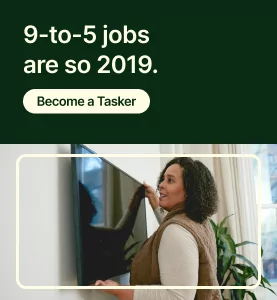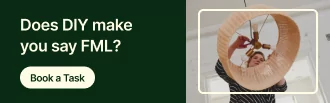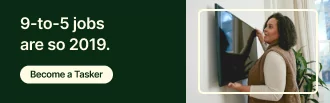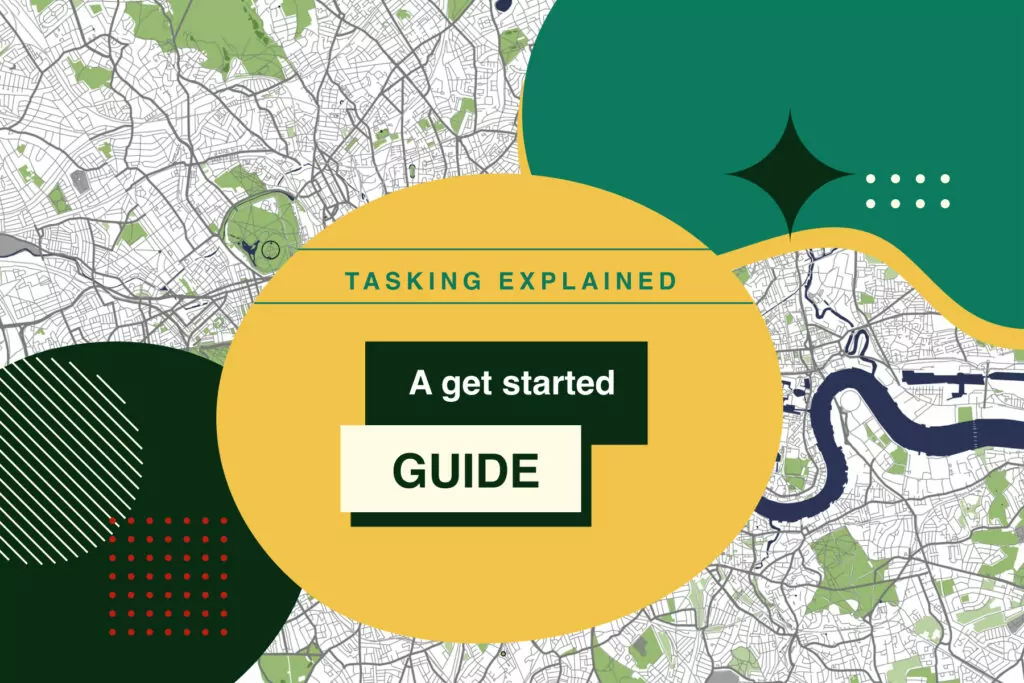One of the biggest perks of being a Tasker is having flexibility over when you work. Your tasking schedule is all about you. The highest demand for Taskers is on weekends, but that doesn’t mean there aren’t plenty of tasks during the week to tackle. Regardless of when or how frequently you decide to task, keeping your calendar up to date is necessary to keep your metrics high and show the most accurate availability to your clients.
Below are five tips sourced from top Taskers to help keep your clients coming back and your schedule in perfect order. Continue reading to learn more!
1. Set your schedule and update it
You can set your schedule up to 17 days in advance. Consider updating your availability frequently to avoid receiving tasks you aren’t available to complete.
How scheduling works: Most tasks take at least 2 hours of time to complete. So in order to get invited to a Non-Same Day task, Taskers need to set at least 2.5 hours of availability in any given time block.
For example, if a Tasker sets their availability to 8am – 4pm:
- The earliest the Tasker would be invited to start a task is 8:00am.
- The latest the Tasker would be invited to start a task is 2pm
Most Same Day tasks take at least 1.5 hours to complete, so for Same Day tasking, Taskers must have at least 2 hours of availability set to appear in client search results.
If a conflict arises after you’ve already scheduled a task, let your client know as soon as possible to see if the task can be rescheduled for another day or time.
2. Monitor your Same Day tasking schedule
To make sure you don’t receive a Same Day task first thing in the morning, your Same Day toggle is automatically turned off at midnight every night. To start receiving Same Day tasks, simply navigate to the “home” screen of your app and click “Same Day invitations.” If you haven’t already done so, you can set your Same Day-specific preferences for your availability, work area map, and categories.
Remember: Same Day Tasks are forfeited if there is no response within one hour. If you have opted into Same Day tasking, make sure your notifications are on, and check your app frequently for updates.
3. Adjust your map as needed
Just as important as setting your calendar availability is setting a work area for your map—which you can set separately for Same Day and non-Same Day tasks.
Consider making your Same Day map smaller than your regular map to ensure you can easily get from task to task in a short period of time.

4. Add travel-time buffers between tasks
A great way to start a task off on the right foot is to add travel-time buffers between each task. You can add, remove, or edit this buffer by further adjusting your availability before or after a task.
Some Taskers bike to tasks; some drive; and some use public transport. Whichever method you choose, you should consider how much buffer time you need between each task so you can stick to your schedule. If there are unforeseen traffic circumstances, be sure to communicate this to your client so they can know when to expect you.
Regardless of traffic patterns, one thing is certain: showing up on time is a key indicator of great customer service and can go a long way toward building trust with your client.

Triple check tour Tasker schedule after booking a task
Check your schedule after booking a new task to make sure you are still happy with the remaining availability you have set for that day.
Some tasks can run over time, so it is a best practice to make sure you have added the right amount of time buffer to allow for traveling between tasks.
You control your schedule. It is the backbone of your business on Taskrabbit and the better you manage it, the better experience you—and your clients—will have.